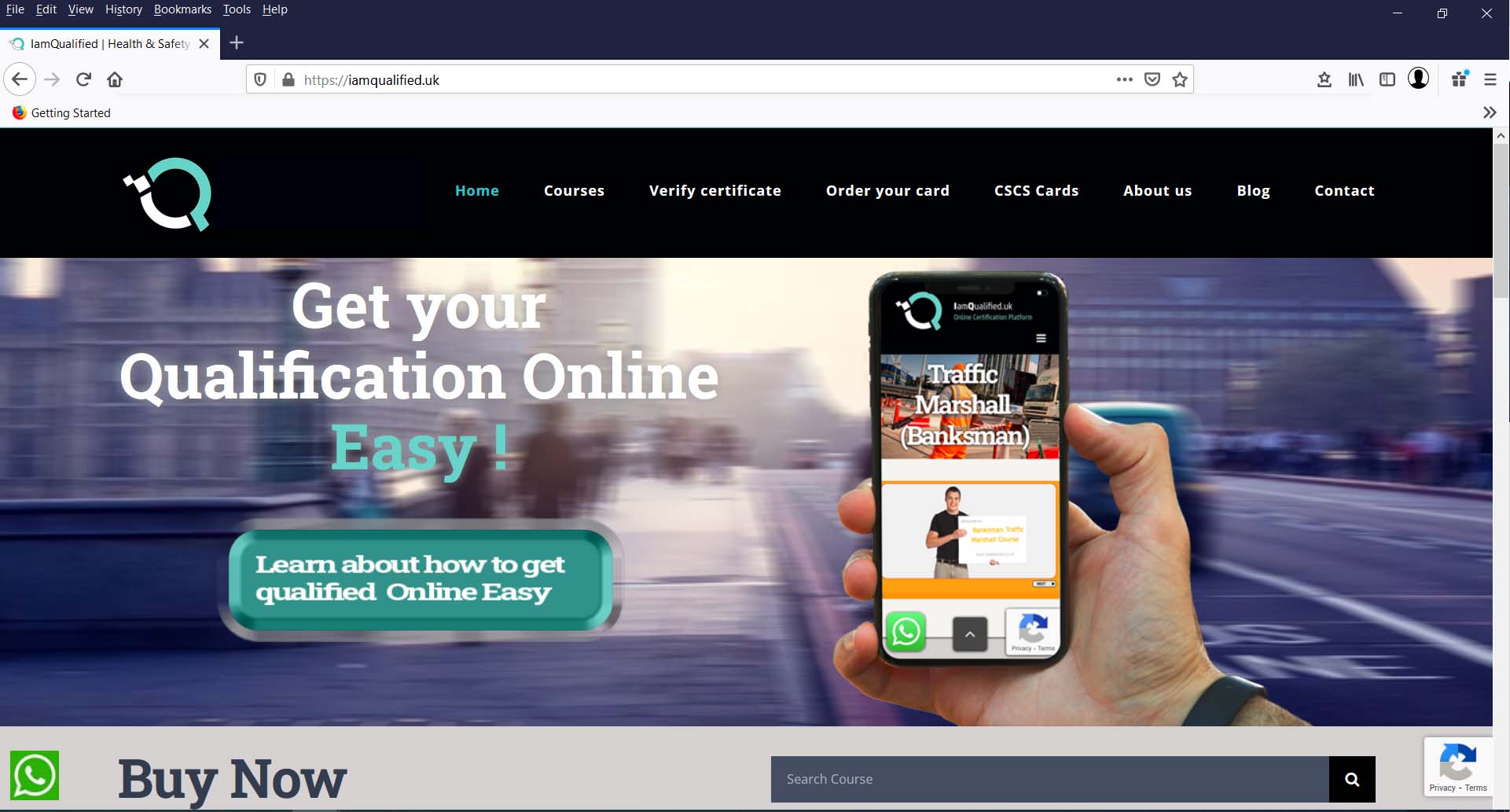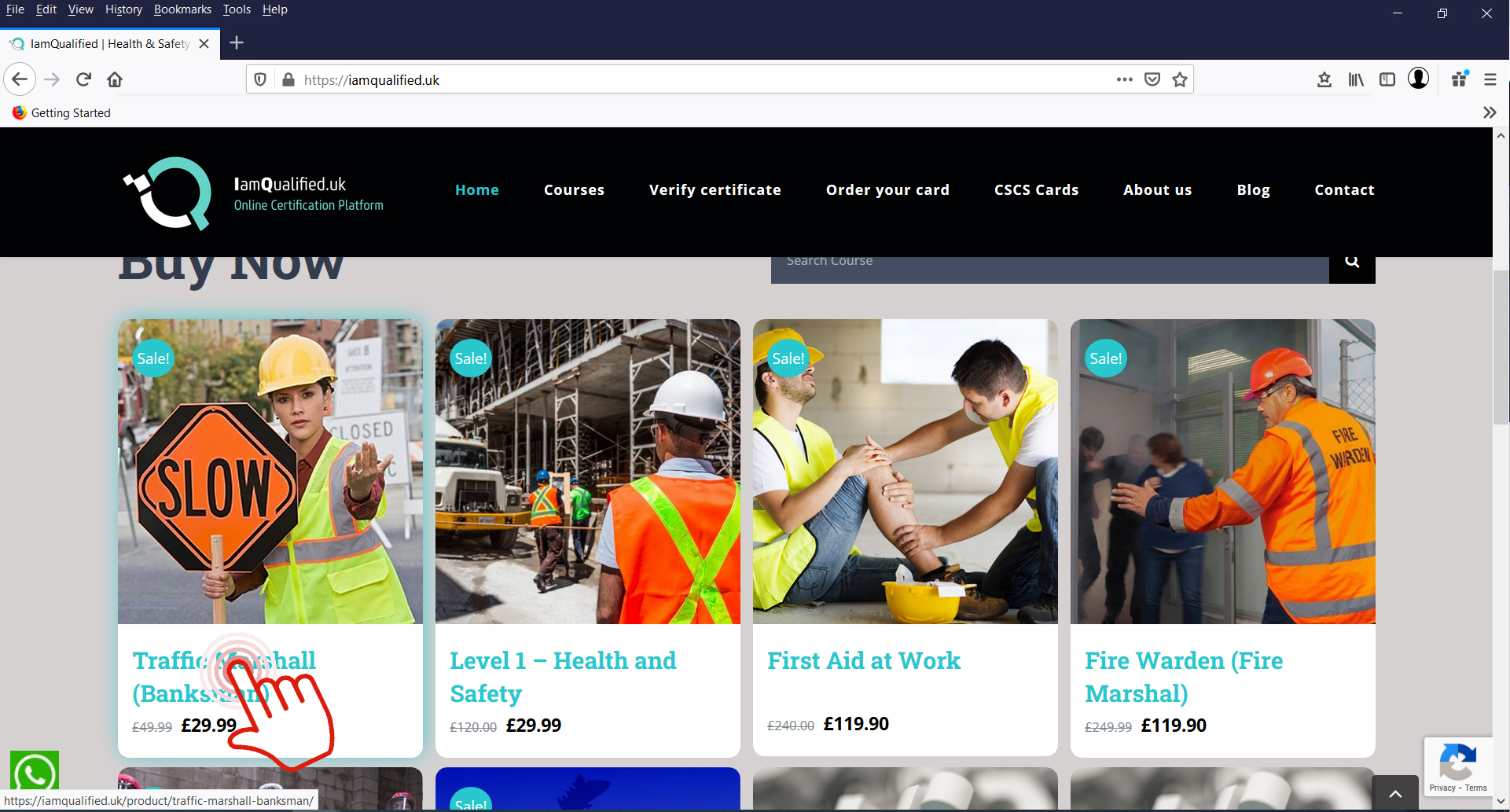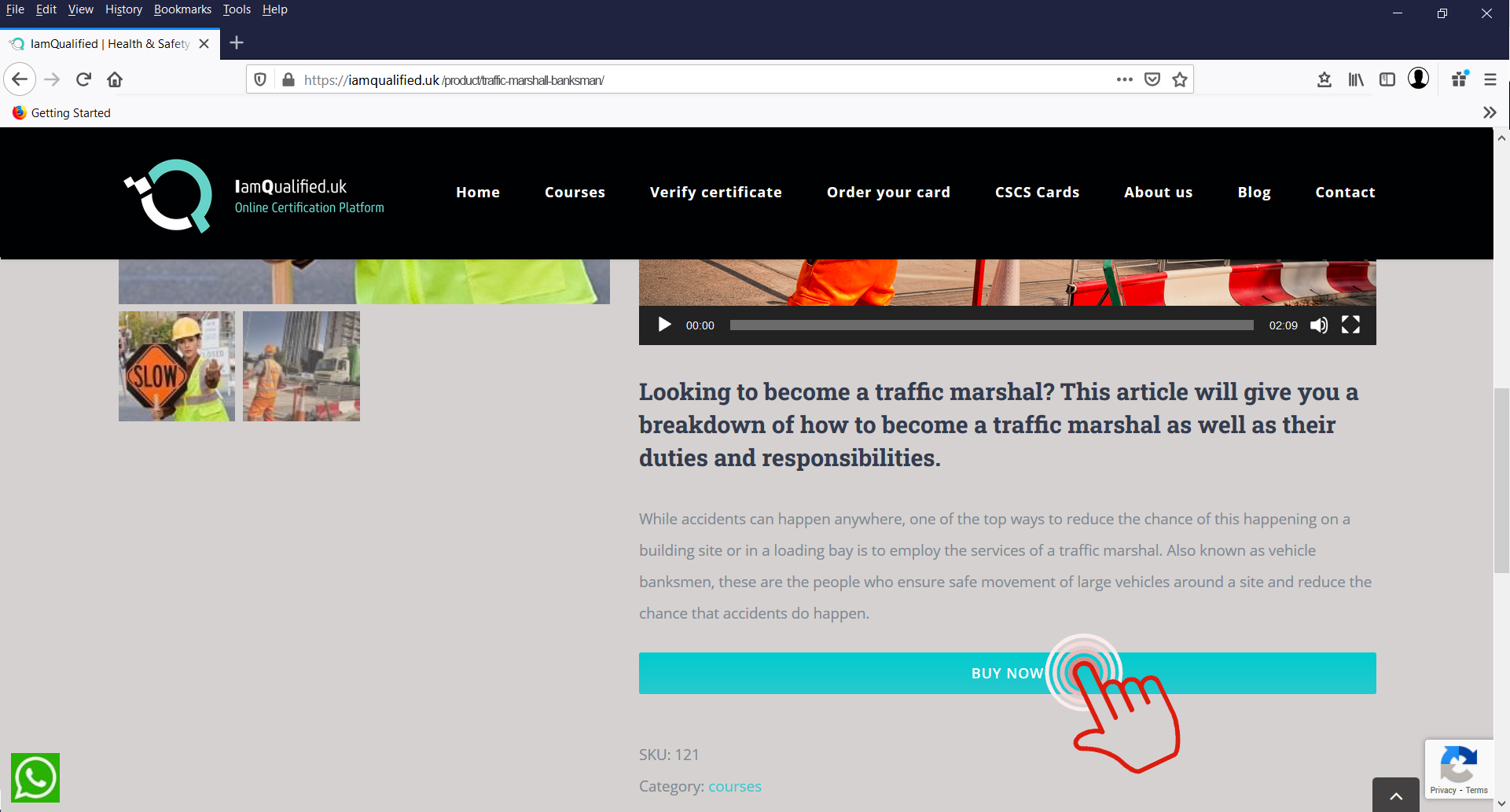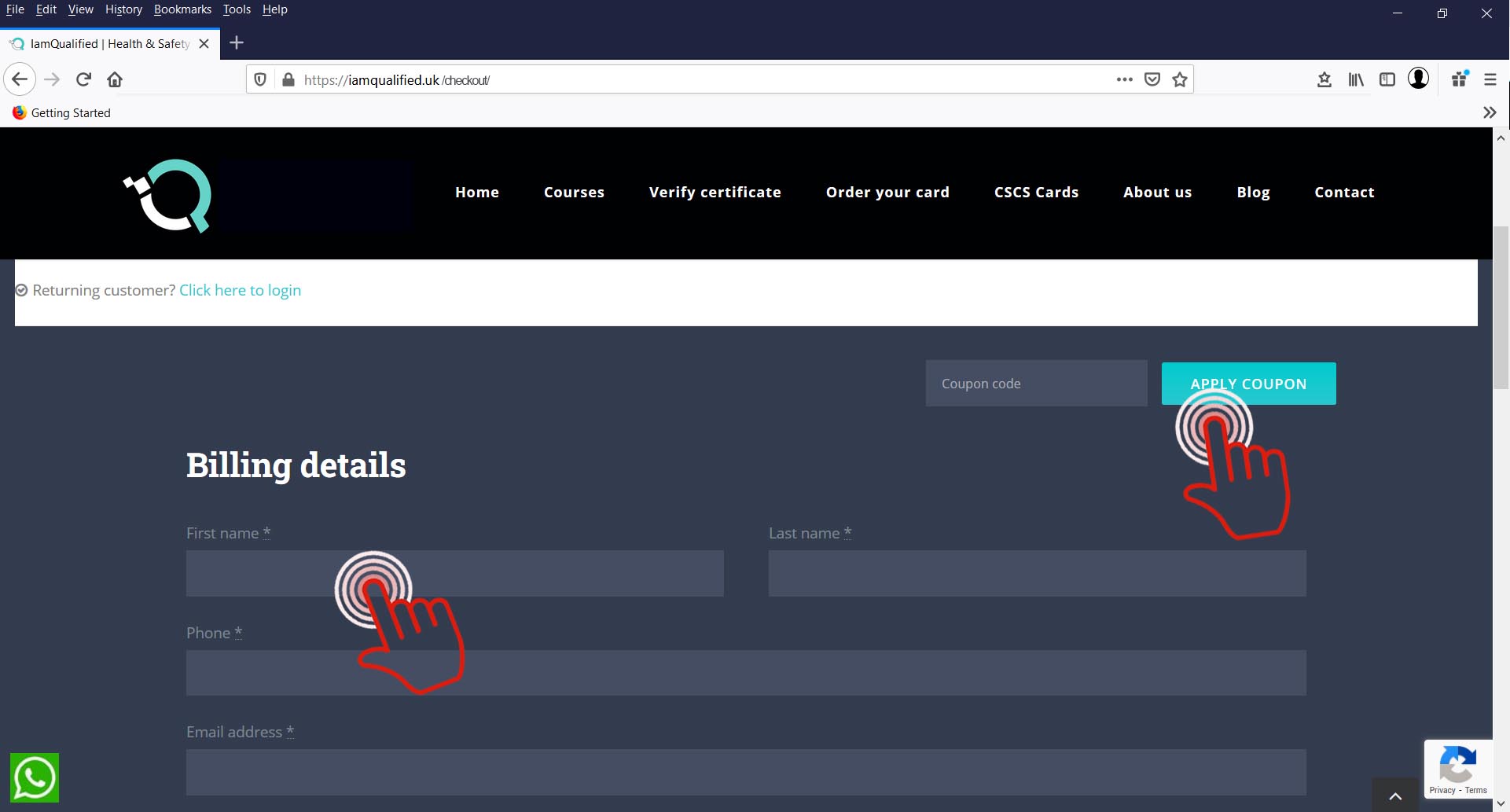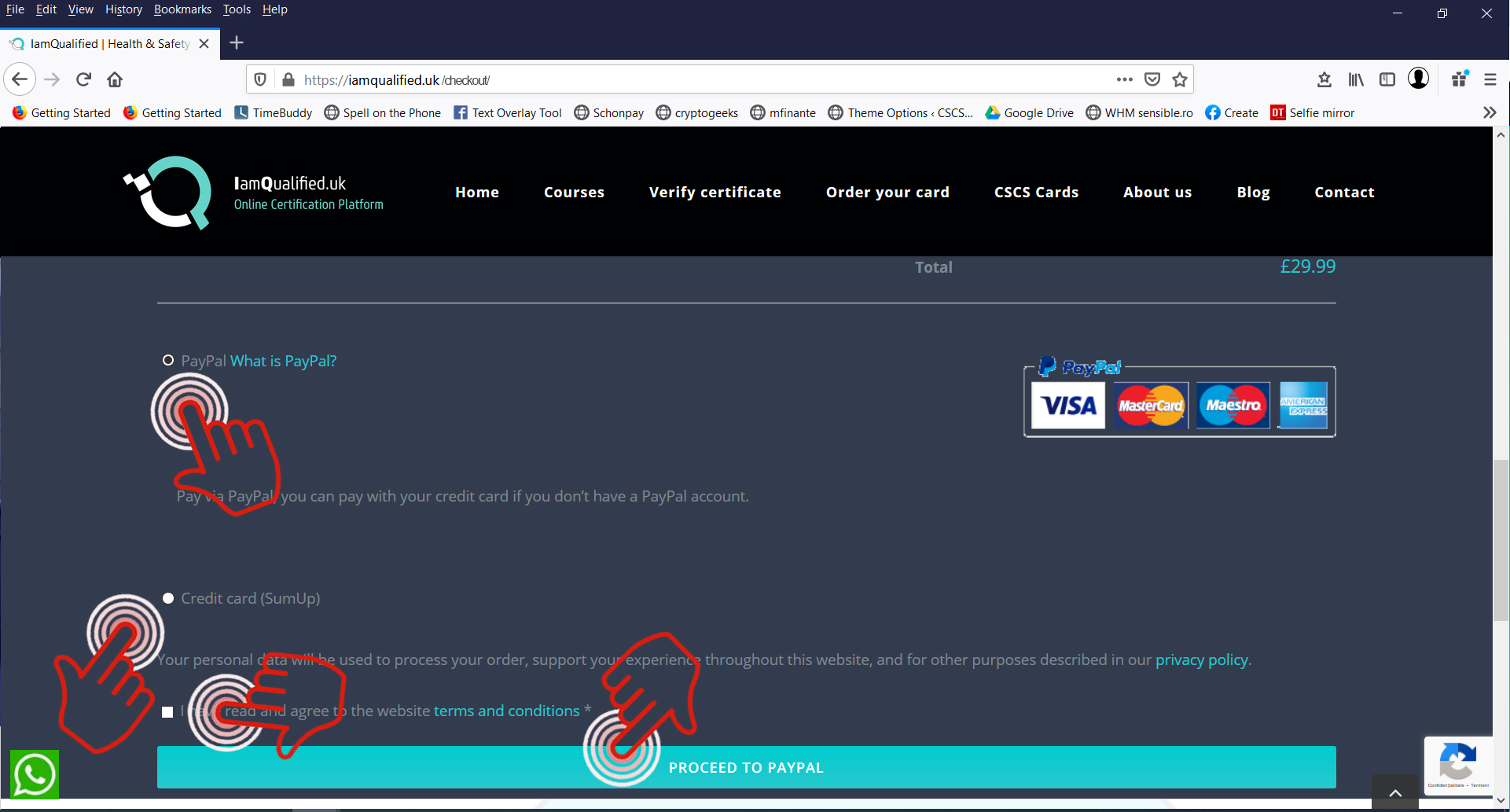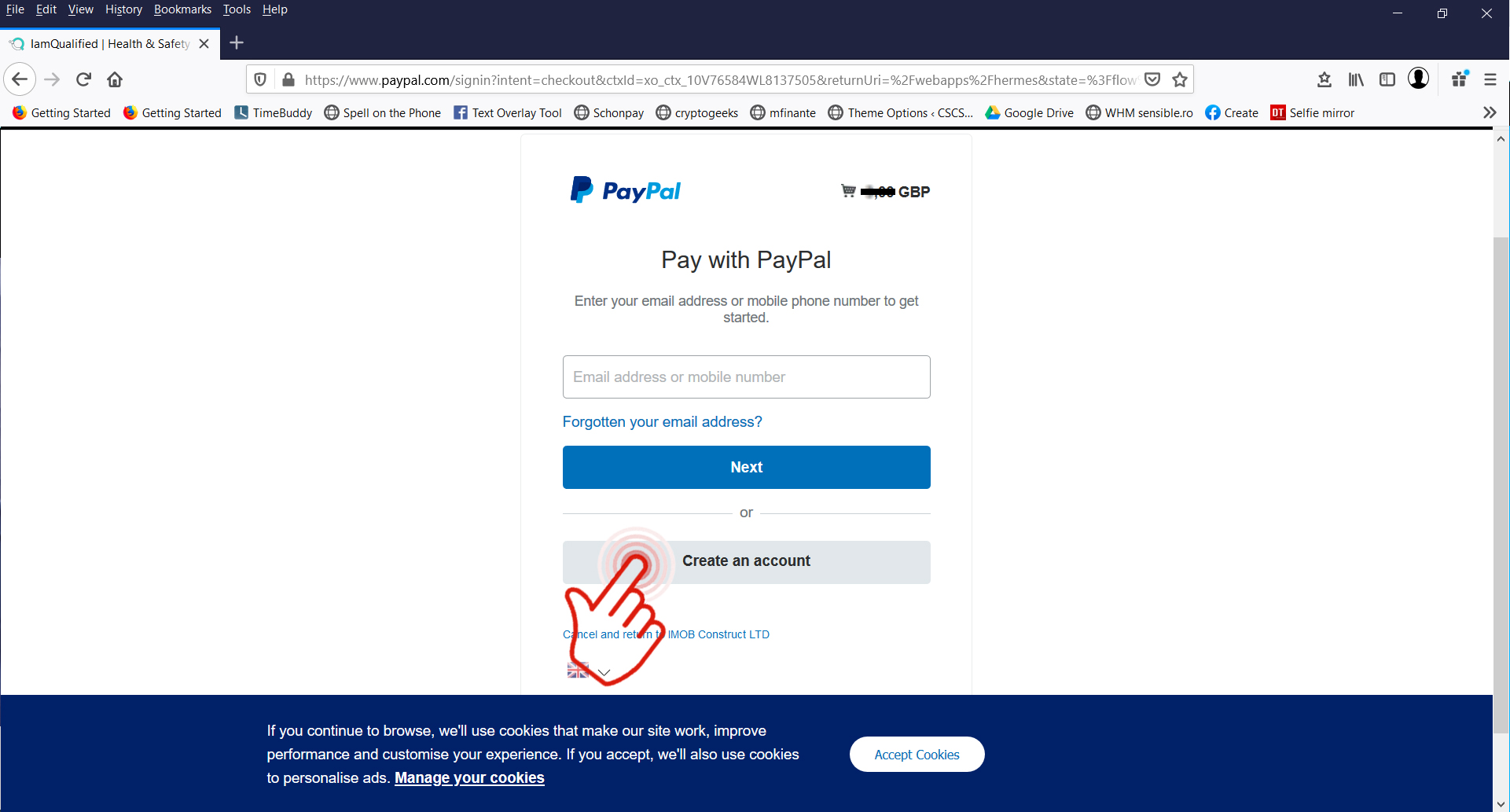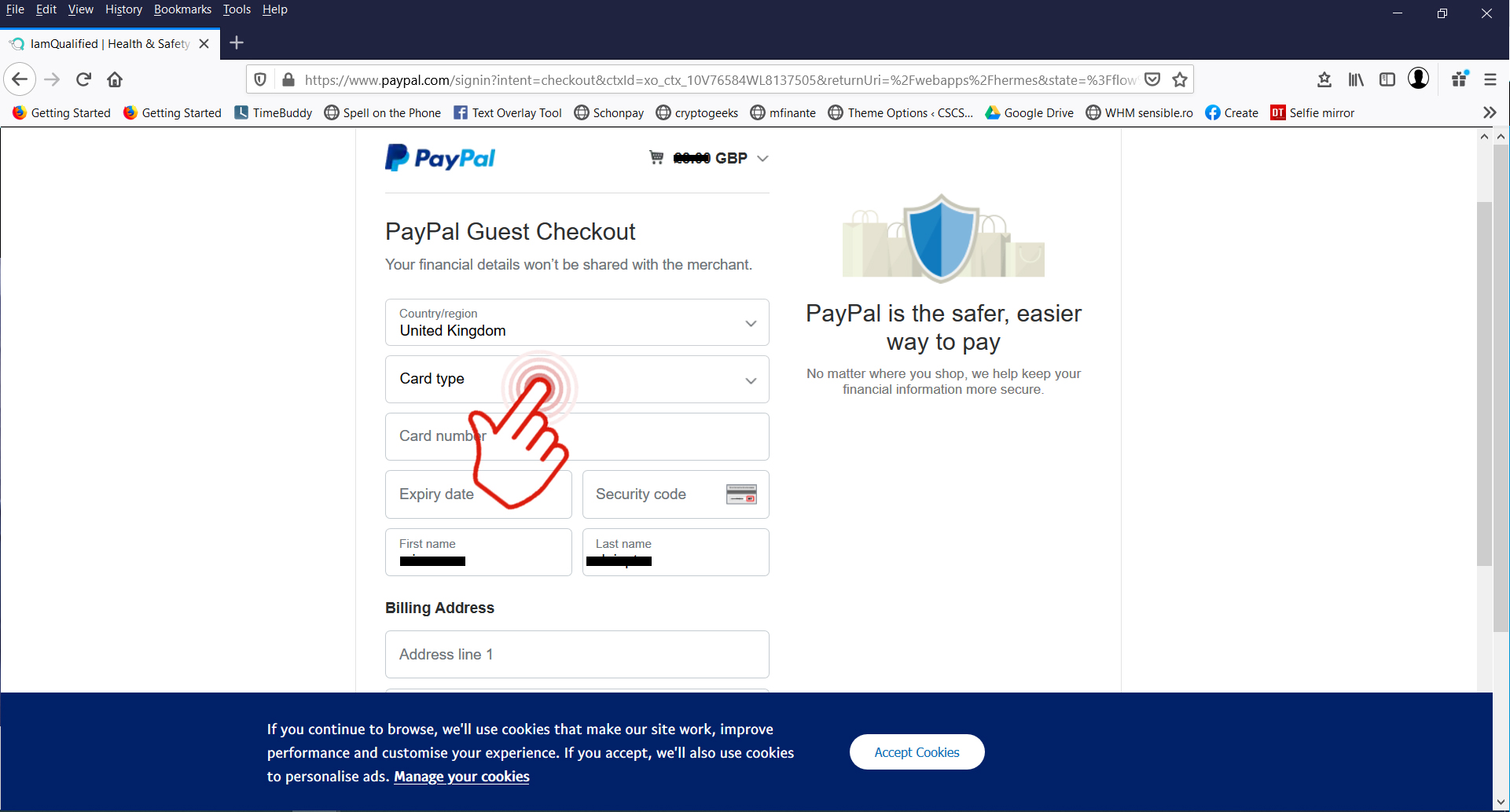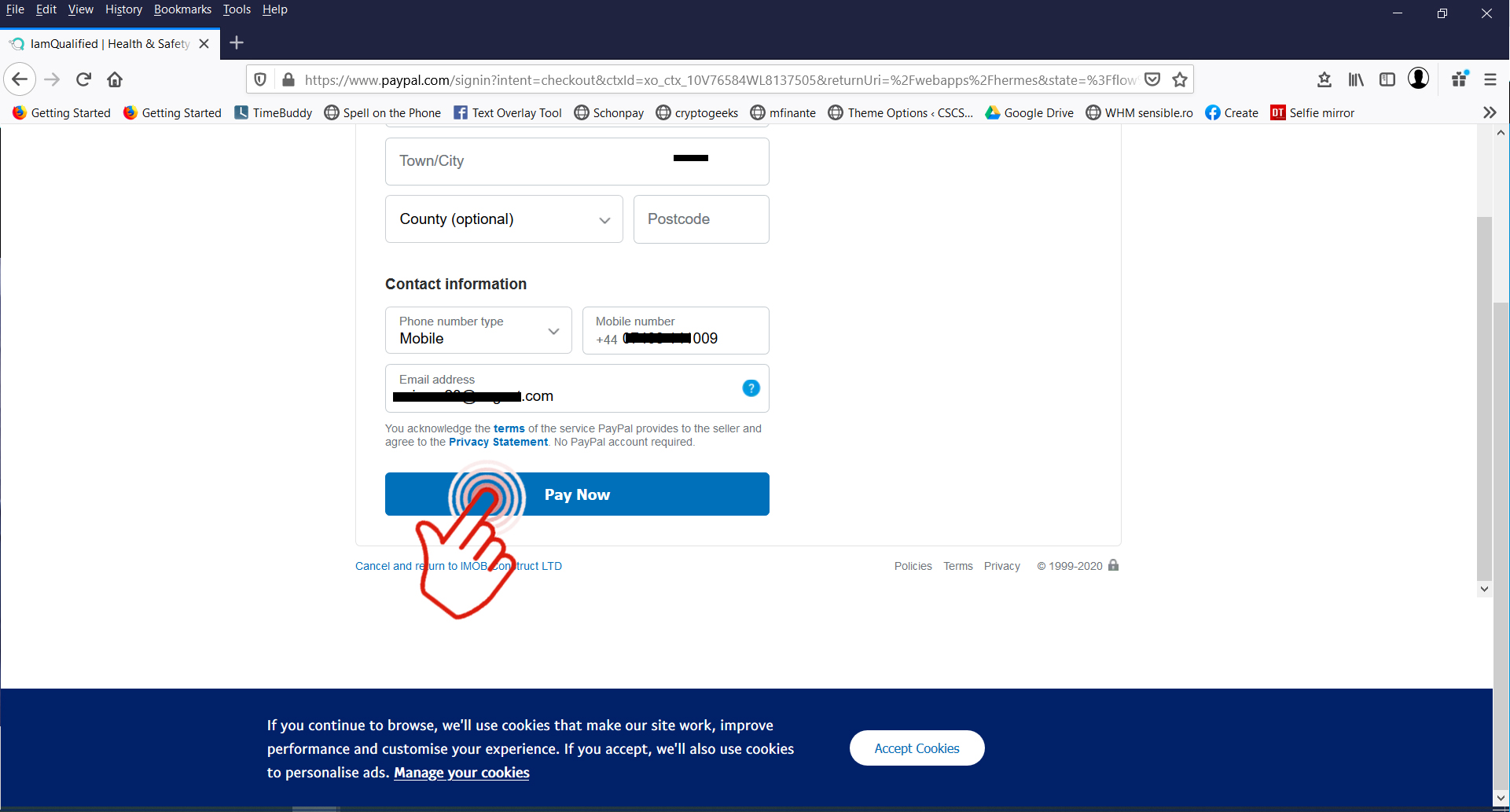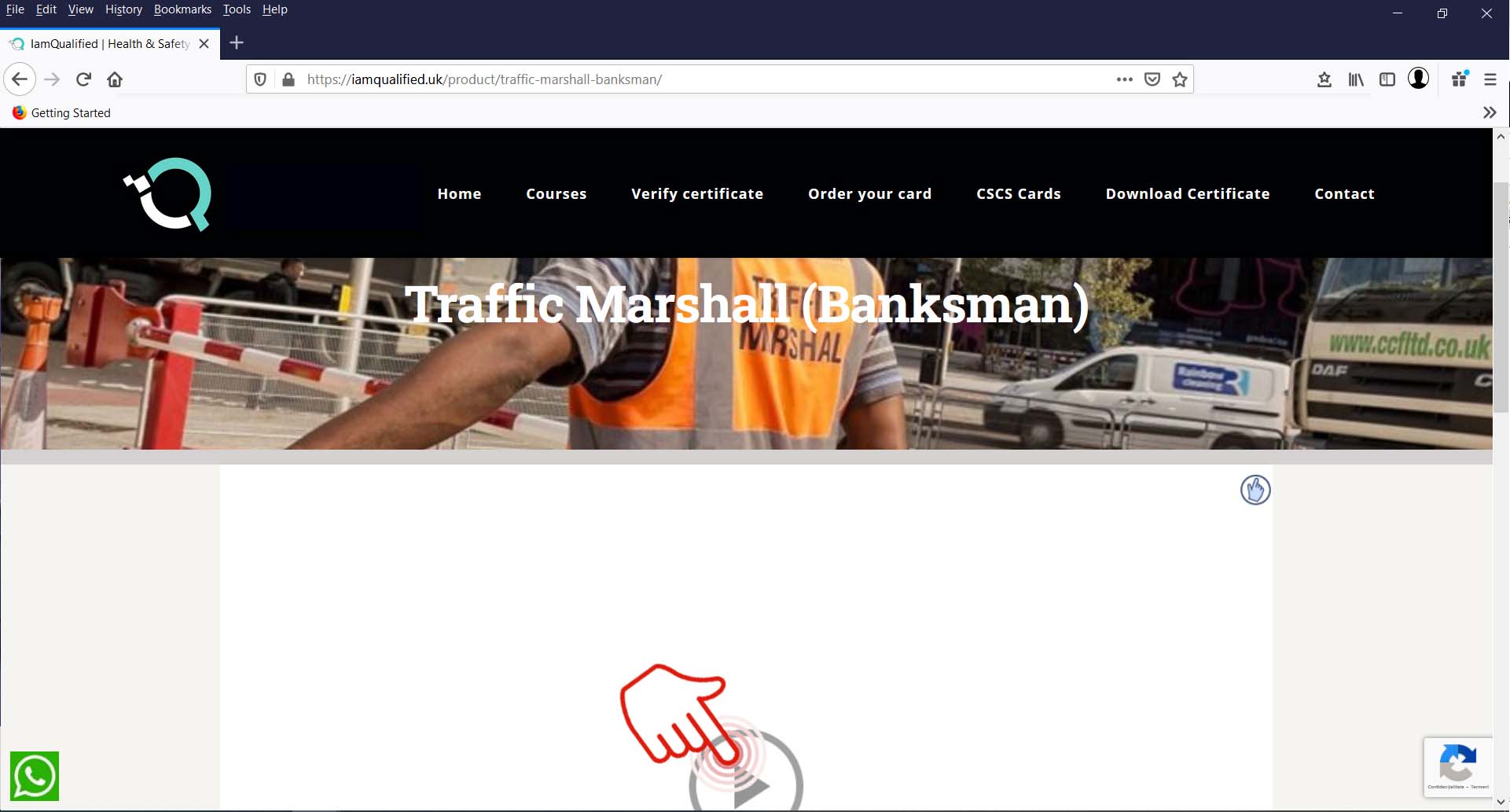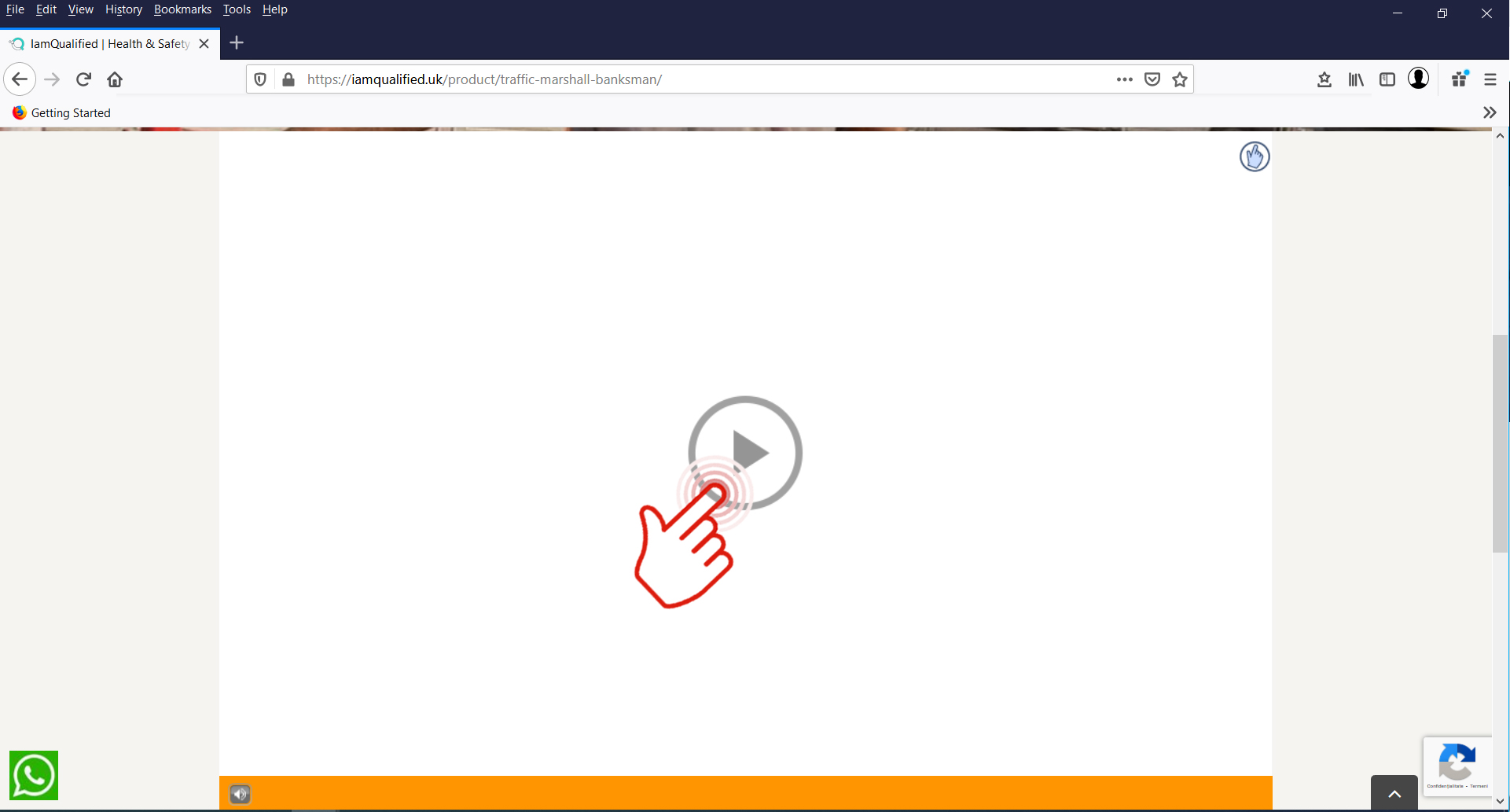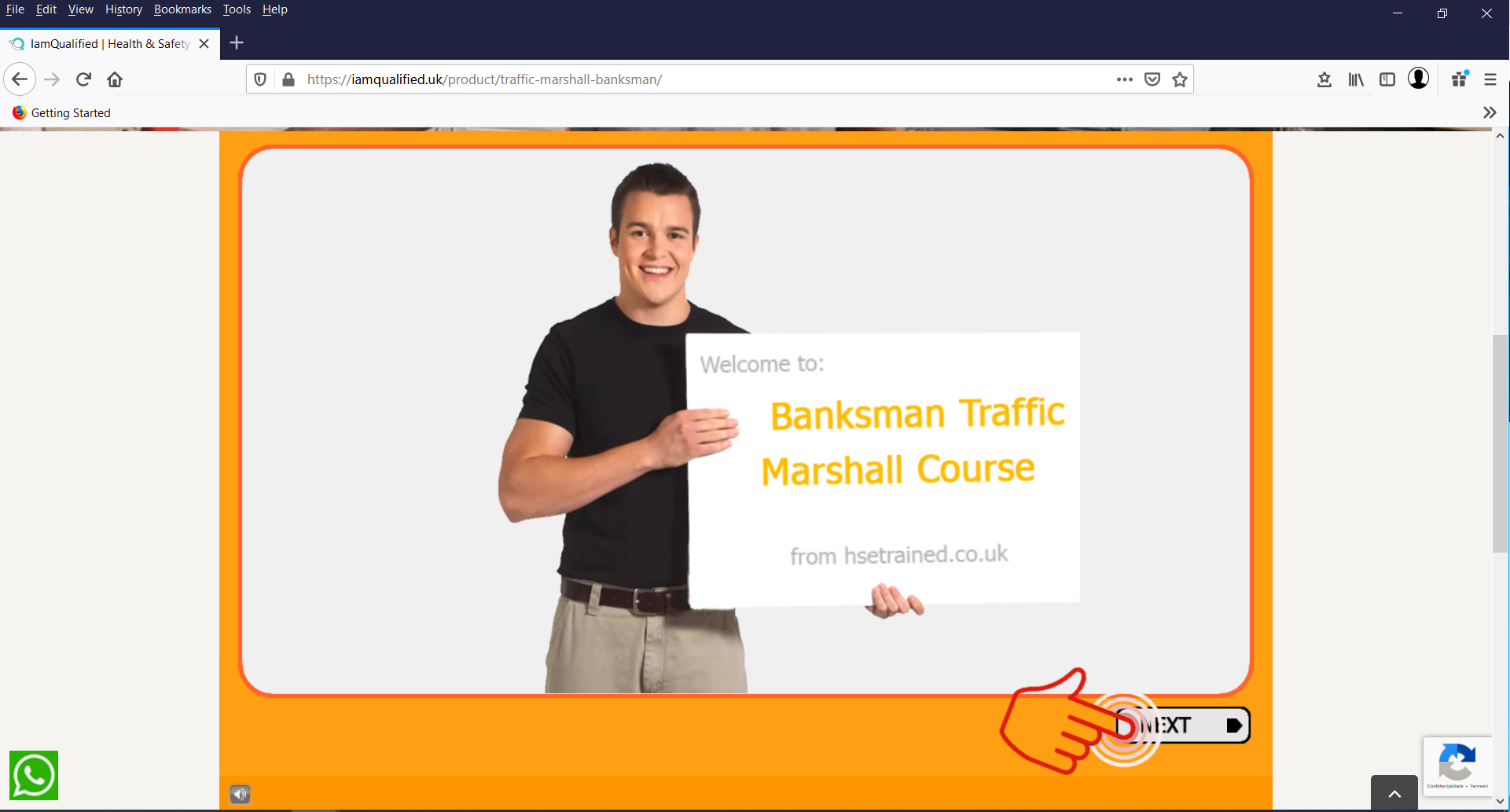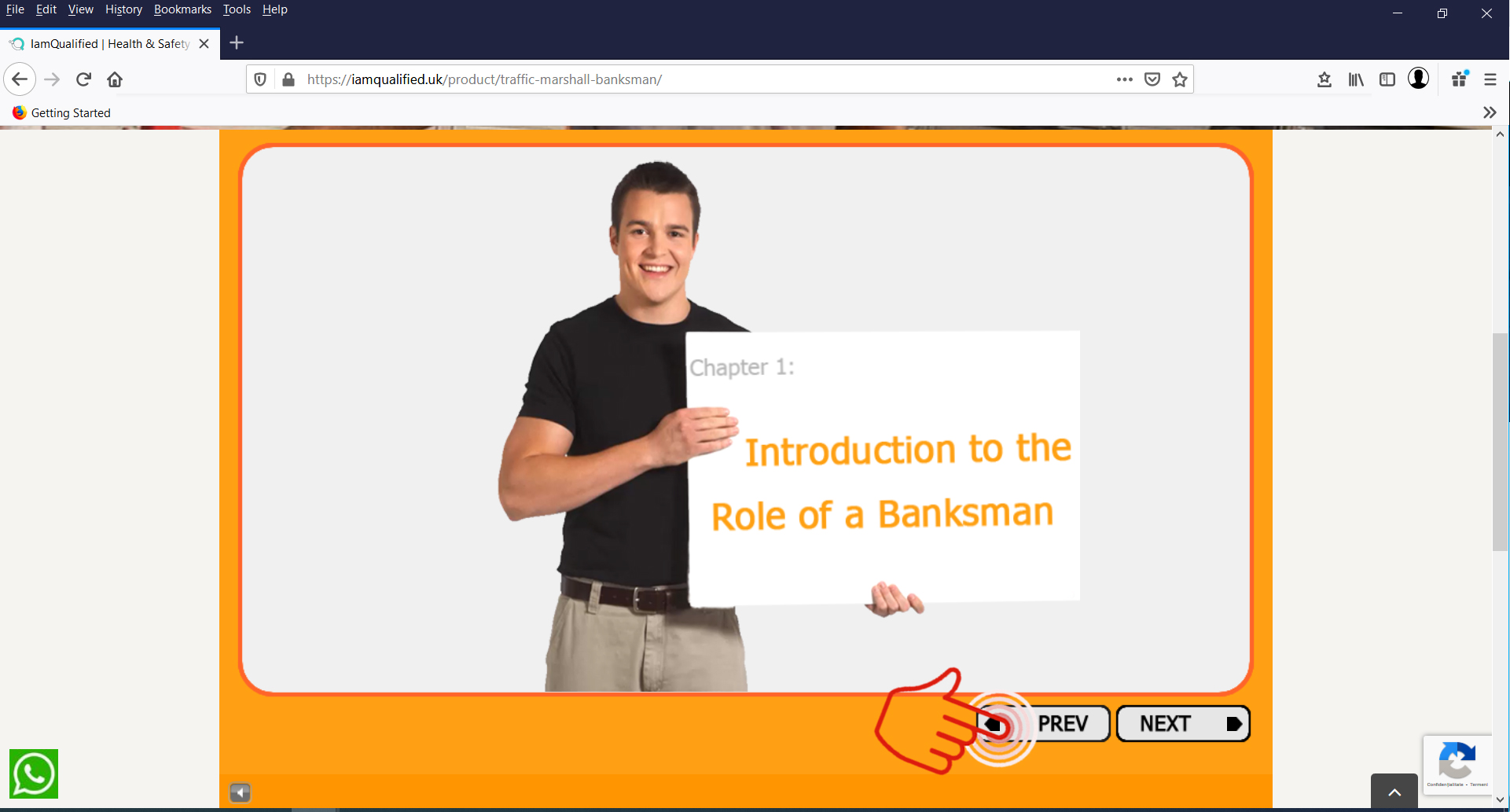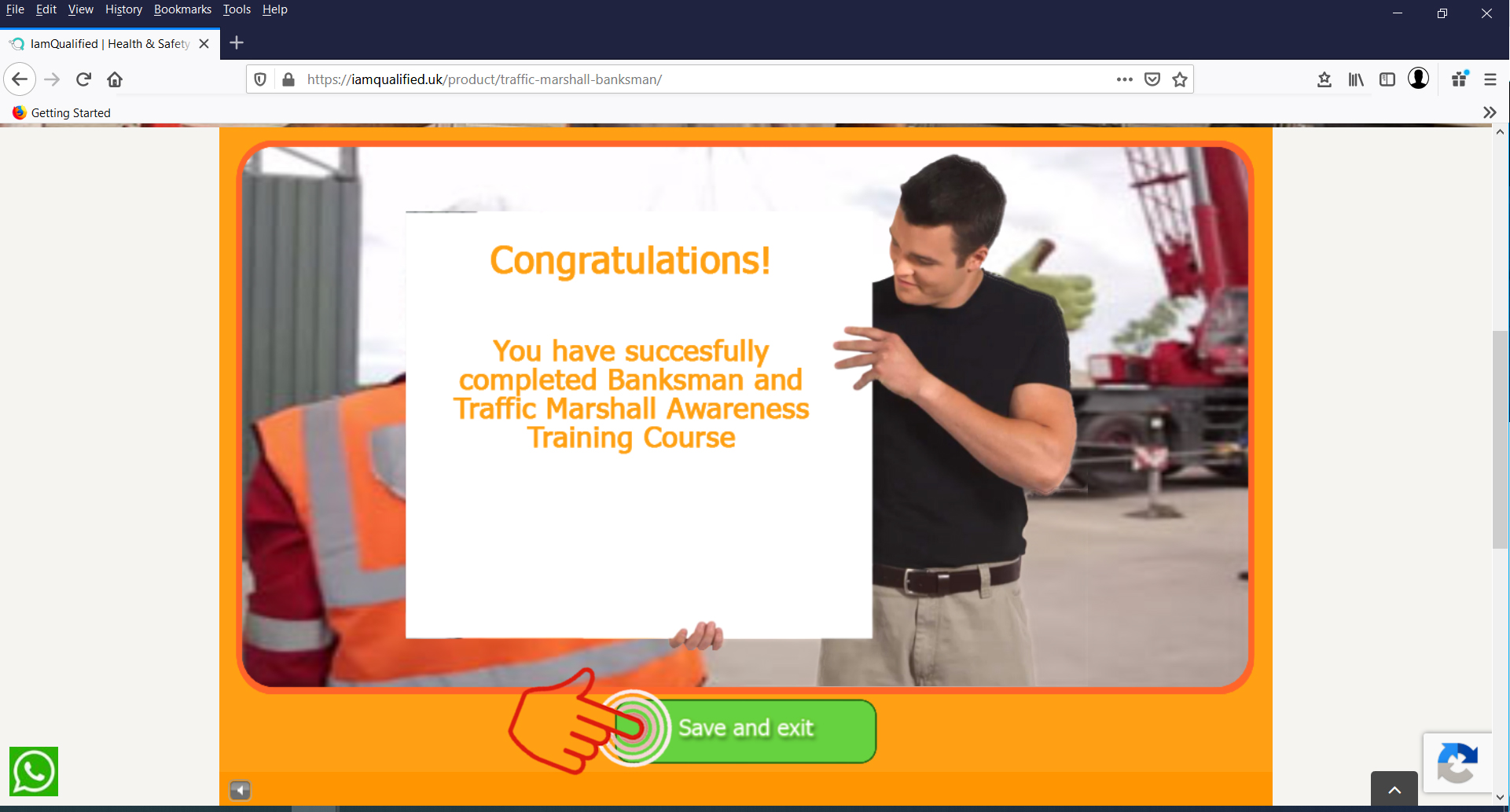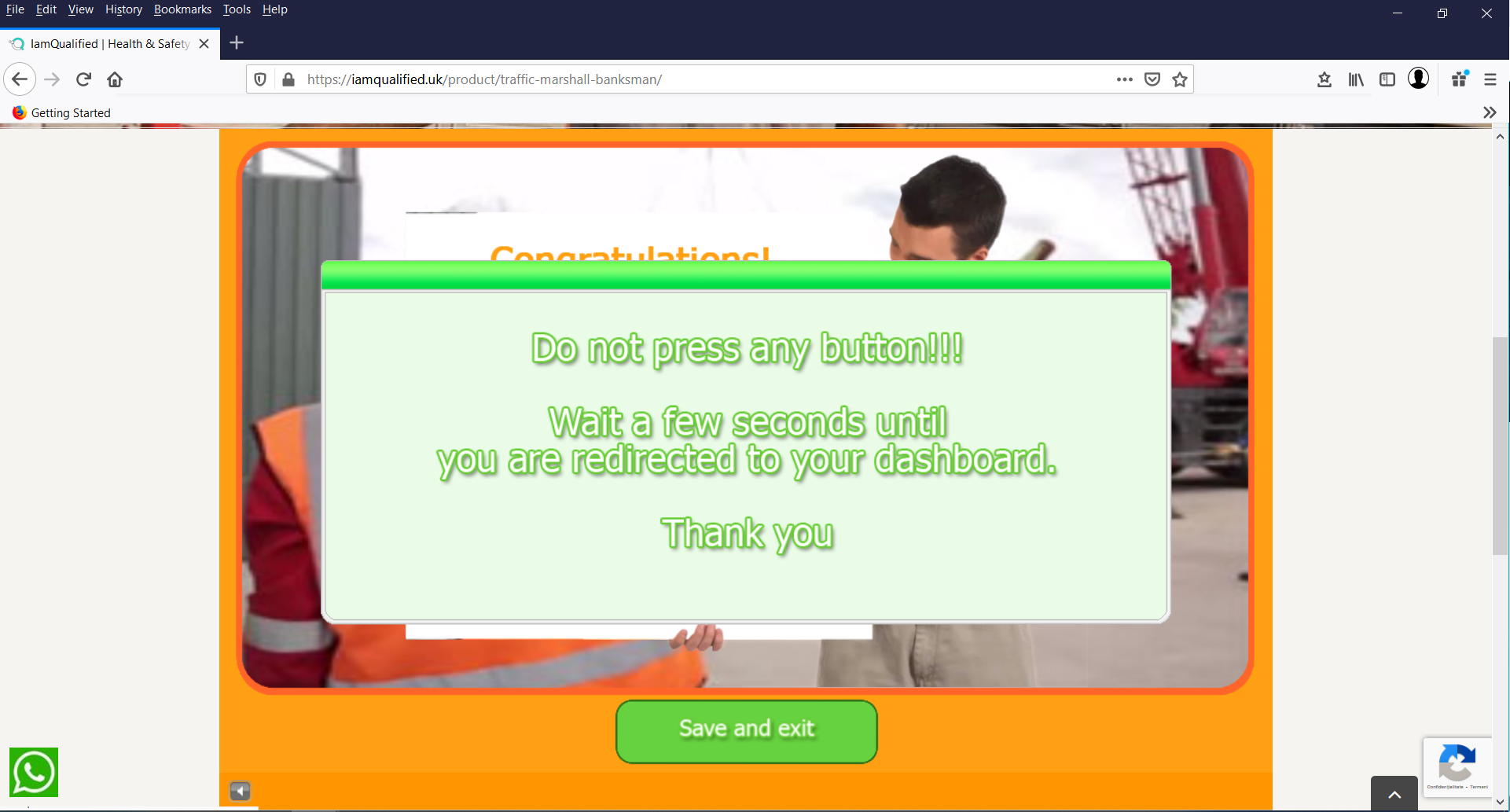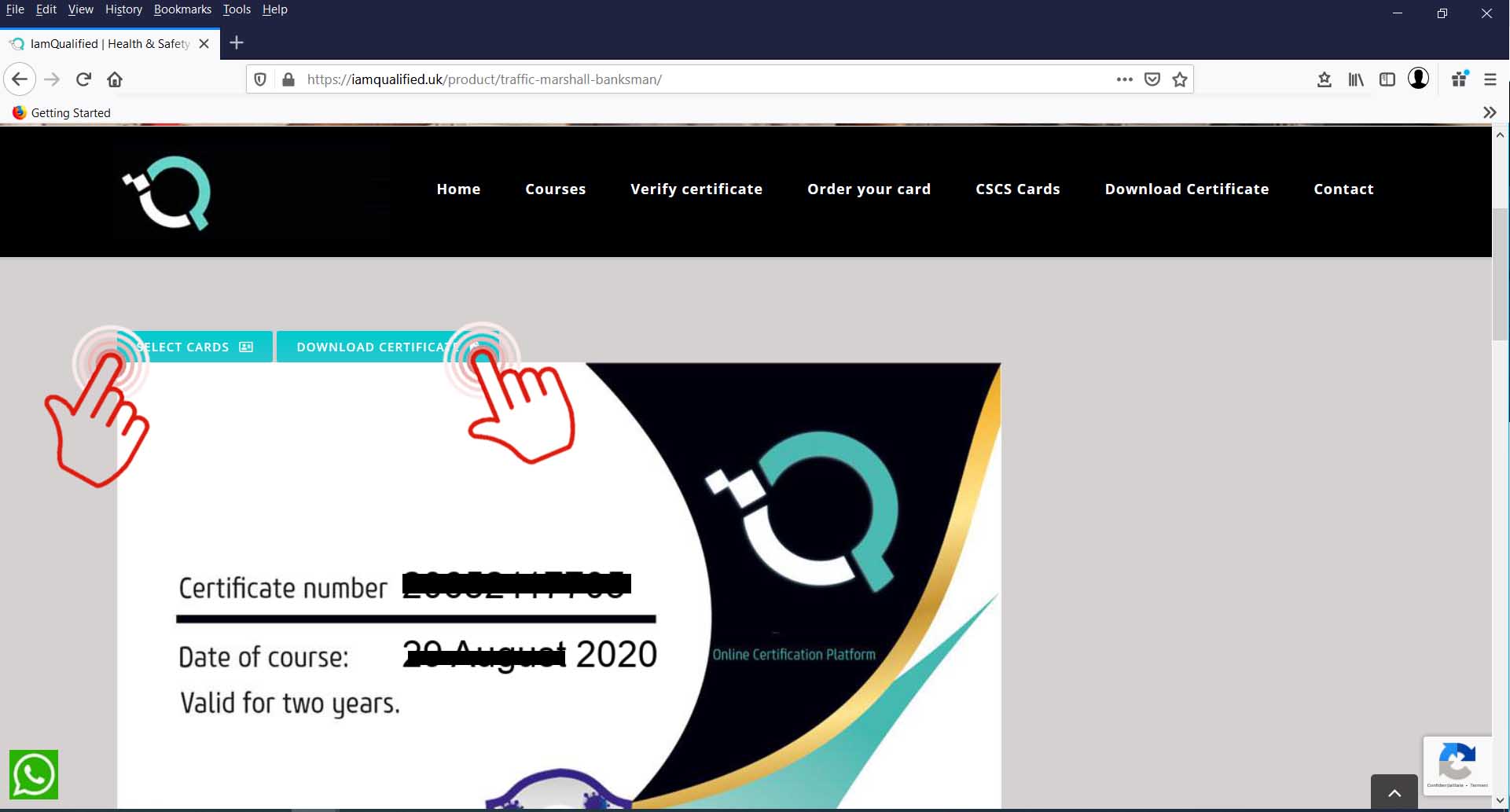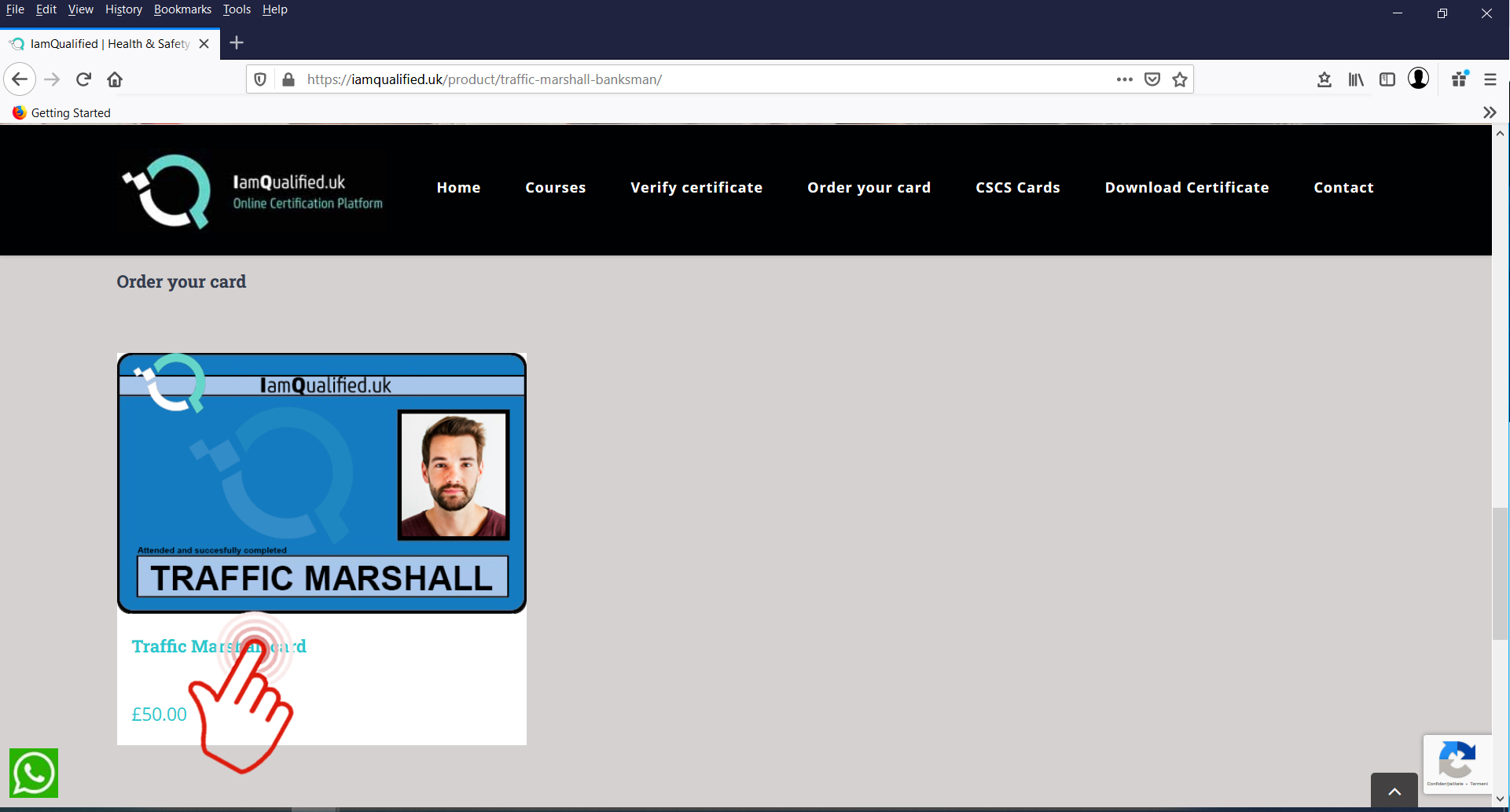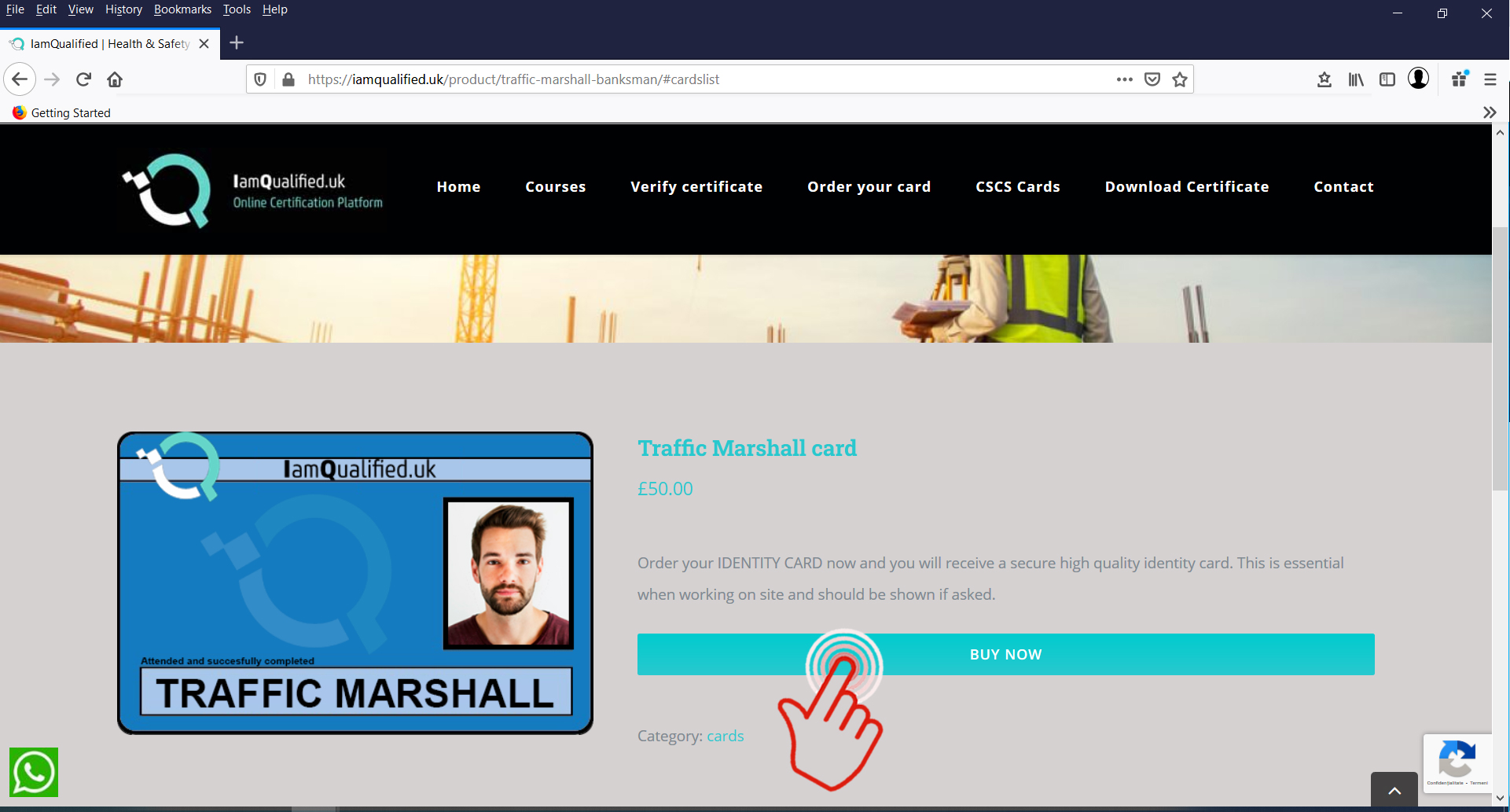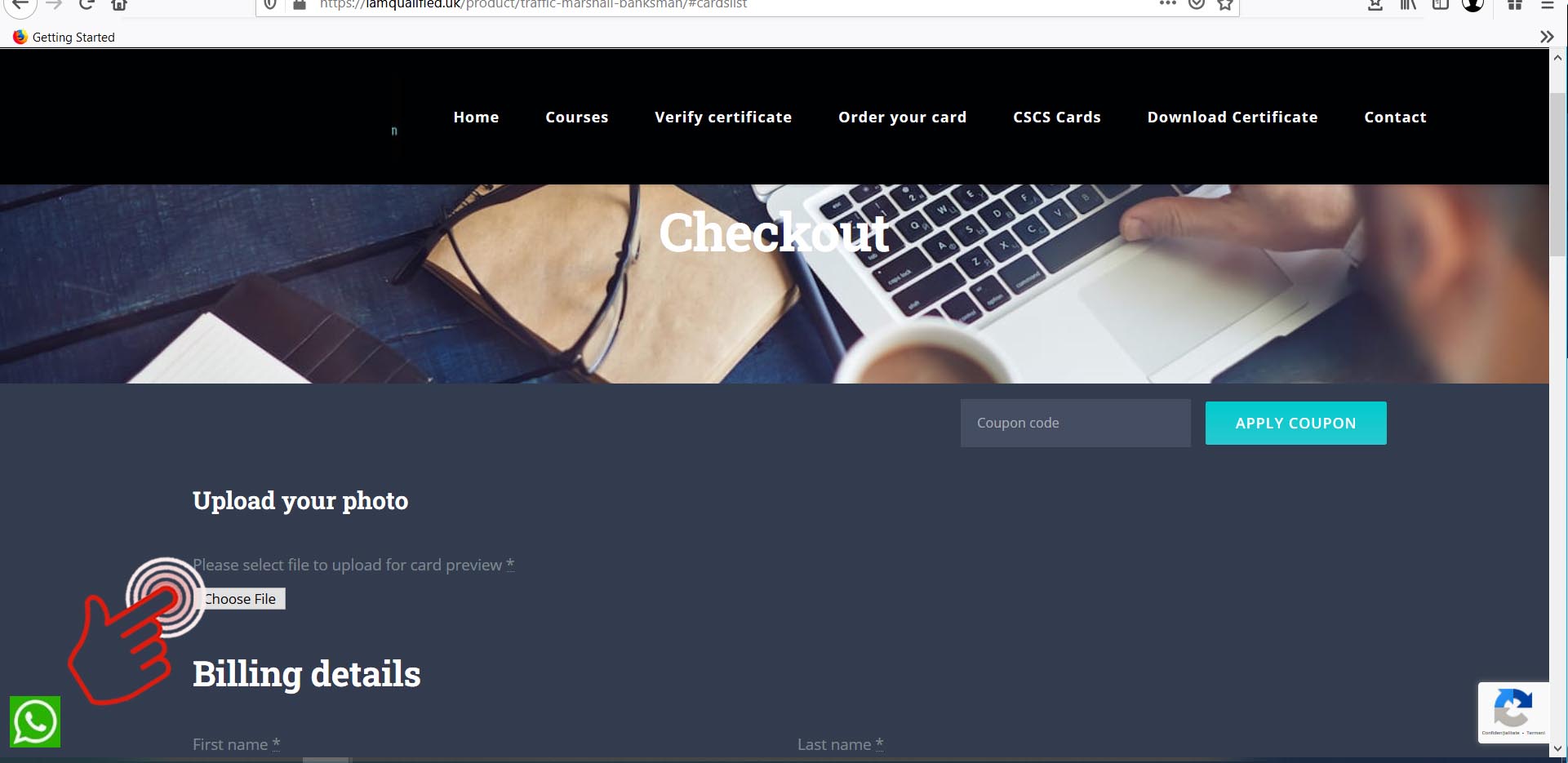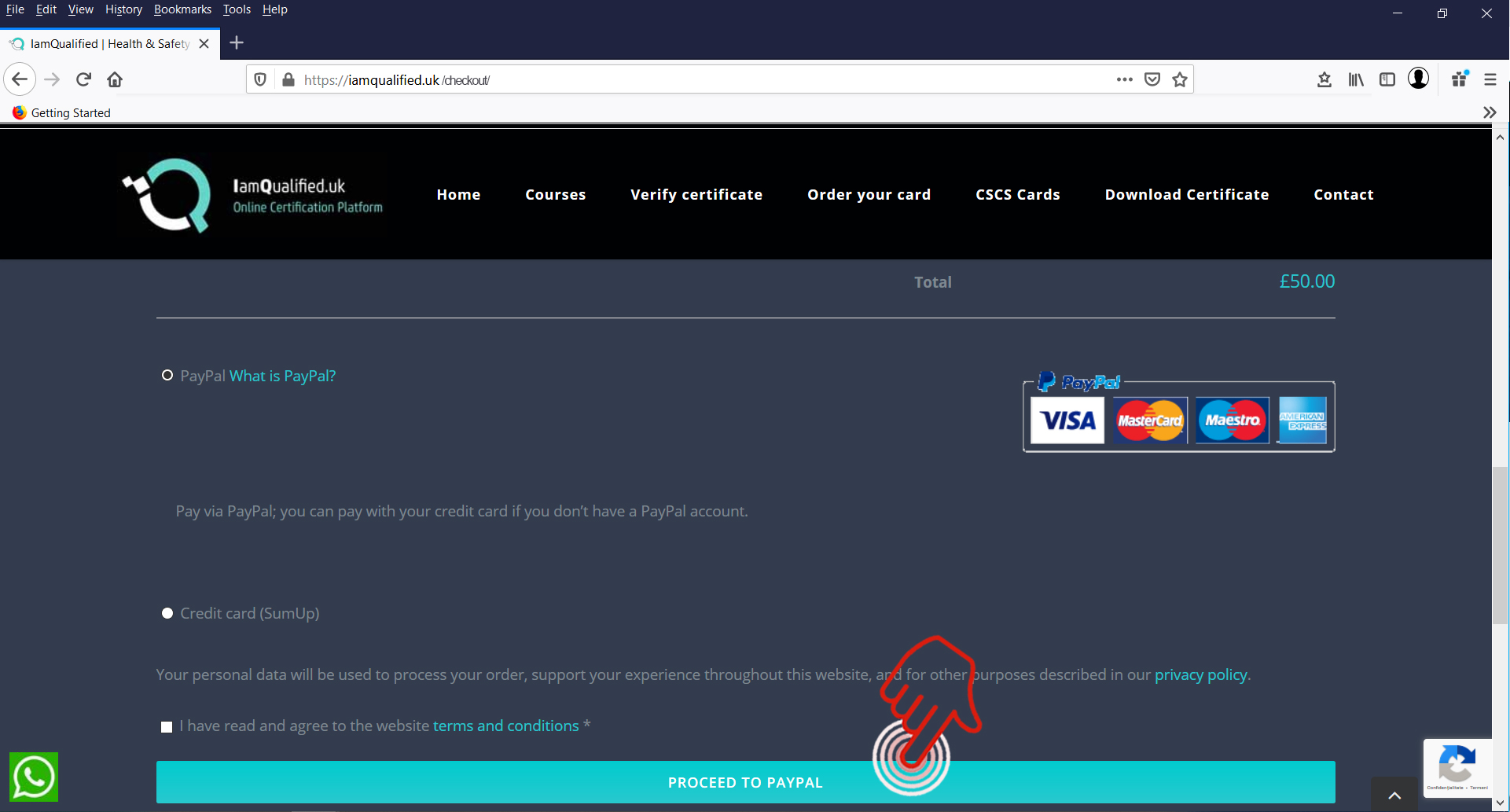Learn how to use “TrafficMarshal.uk” at it’s full potential
The first thing you’ll see on IamQulified.uk is the section with the link to the menu where you can find more information on how to enrich your experience in using our website.
[/fusion_toggle][fusion_toggle title=”Scroll to the courses list” open=”no” class=”” id=””]You can choose one of the courses that suites your demands.
[/fusion_toggle][fusion_toggle title=”Buy the course” open=”no” class=”” id=””]After you have choose the course you need to press the “Buy” button in order to go to the Checkout.
[/fusion_toggle][fusion_toggle title=”Enter your details” open=”no” class=”” id=””]After pressing the “BUY” button you need to input your correct details. You may also use a COUPON, if you were provided with one.
[/fusion_toggle][fusion_toggle title=”Choose payment type” open=”no” class=”” id=””]You will have to choose one of the options to pay for the service, also have to tick the “I have read…” in order to Proceed Next.
[/fusion_toggle][fusion_toggle title=”PayPal log in option” open=”no” class=”” id=””]In order to pay as a quest, you need to choose the option “Create an account”. If you want to pay inside the PayPal you can entor your email, press Next and proceed to your account.
[/fusion_toggle][fusion_toggle title=”PayPal Guest Checkout” open=”no” class=”” id=””]On the “PayPal Guest Checkout” you’ll have to enter the details asked in order to proceed next. Al the details are SAFE, TrafficMarshal.uk doesn’t store any information regarding your payments details.
[/fusion_toggle][fusion_toggle title=”Pay Now with PayPal” open=”no” class=”” id=””]After enter all the details you can press the “Pay Now” button.
[/fusion_toggle][fusion_toggle title=”Start the course” open=”no” class=”” id=””]After your payment you’ll be redirect to the window where you have to start the Lessons. Press the “Play” button in order to proceed next.
[/fusion_toggle][fusion_toggle title=”Make sure you see correctly the presentation” open=”no” class=”” id=””]Before you Start the course, make sure the presentation window is 100% visible.
[/fusion_toggle][/fusion_accordion]After pressing the “Play” button make sure you can hear the voice-over, Don’t press the “Next” button until you hear the audio behind every slide.
After you are sure of understanding the slide and the audio press the “Next” button. If you face any difficulties please contact our support.
On some slides there will be the “Previous” button available. If you think that you haven’t acquire the information from previous slides, just pres the “Previous” button.
[/fusion_toggle][fusion_toggle title=”Press the SAVE AND EXIT” open=”no” class=”” id=””]After you’ll get to the end of the presentation press the “Save and exit” button.
[/fusion_toggle][fusion_toggle title=”Wait until you are redirected” open=”no” class=”” id=””]After you press the “Save and exit” a pop-up window will let you know to have patience, until your certificate is available. Don’t close the presentation window!
[/fusion_toggle][fusion_toggle title=”View your certificate” open=”no” class=”” id=””]After you’ll get back to your Dashboard, you will see the Certificate and the “Select cards” and the “Download Certificate” buttons.
If you need to print your certificate just download it on your local machine. If you need the card corresponding to this course, press the “Select cards” button.
Click the card image or the hyperlink to proceed in order to buy the card.
[/fusion_toggle][fusion_toggle title=”Press Buy Now to get your IQ card” open=”no” class=”” id=””]Press the “Buy Now” button to enter the process for ordering the card.
[/fusion_toggle][fusion_toggle title=”Provide your Photo for the IQ card” open=”no” class=”” id=””]One of the most important steps in ordering your card, besides entering the correct details, is to upload the picture for your card.
TrafficMarshal.uk won’t store your data information, the information you’l provide will be only for the means to provide the IQ card that proves you have succeded on our specific course.
After choosing the right form of payment, you’ll have to follow the same steps like the ones when you ordered your TrafficMarshal.uk course.
[/fusion_toggle][/fusion_accordion]